6AV6643-0DB01-1AX2 MP277 8 Membrane Keypad Keyboard Repair Kit
group nameSimatic Multi Panel
-
Min Order1 piece
brand nameVICPAS
model6AV6643-0DB01-1AX2
payment methodWestern Union, MoneyGram, T/T, Paypal, PayPal, Credit Card
-
update timeTue, 05 Nov 2024 11:35:27 GMT
Paramtents
Brand Siemens
Line Multi Panel MP277 8''
Warranty 365 days
Status In Stock
Size 8.4 inch
Model 6AV6643-0DB01-1AX2
Accessories Operator Panel Keypad, plastic case
Packging & Delivery
Min Order1 piece
Briefing
Detailed
6AV6643-0DB01-1AX2 Siemens MP277 8'' Membrane Keypad Keyboard and plastic case for Repair Replacement
Order each part separately is available
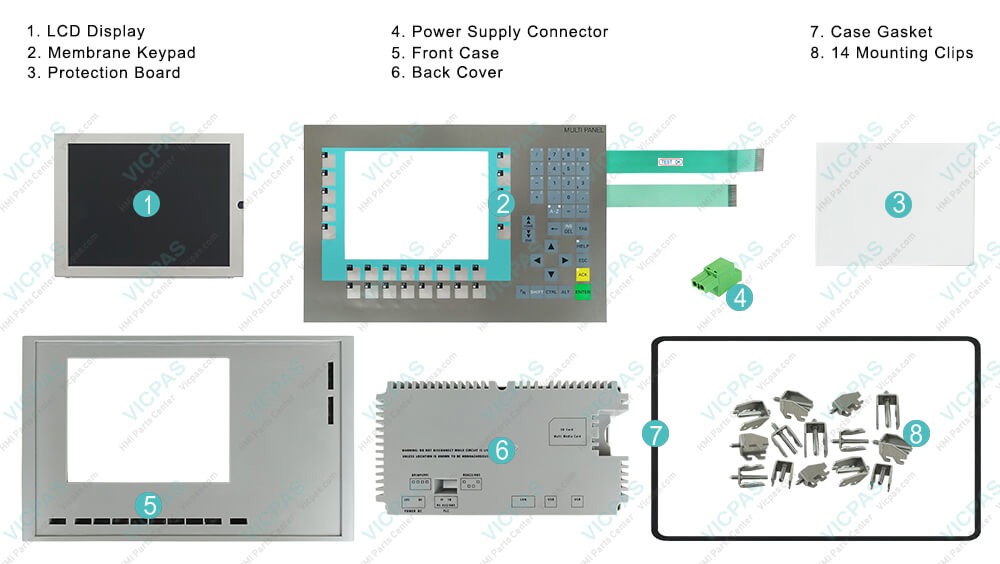
Connect the RS 422 to RS 232 converter to the RS 422 / RS 485 interface. The converter converts the input signals to RS-232 signals. Do not write on the keyboard to label the function keys. Any printable and writable foil can be used as a labeling strip. The permitted thickness of the labeling strip is 0.13 mm. Paper labeling strips are inappropriate. You can use transparent foil, the keyboard membrane of the HMI device is printed on the reverse side. Use transparent foil so that the LEDs of the function keys can be seen.
VICPAS supply 6AV6643-0DB01-1AX2 Siemens MP277 8" Operator Panel Keypad, Protection Board, Mounting Clips, LCD Display Panel, Power Supply Connector, Case Gasket and plastic case. All of them with VICPAS 365 days warranty and support Urgent Worldwide Shipping.
The HMI device MP 277 8" KEY 6AV6643-0DB01-1AX2 is available in two enclosure models with differentproduct versions. The product version is indicated on the back of the HMI device. SIMATIC MP 277 8" Touch Multi Panel with retentive memory 8" TFT display 6 MB configuration memory configurable with WinCC flexible 2005 Standard SP1.
Specifications:
The table below describes the parameters of the 6AV6643-0DB01-1AX2 Siemens MP277 HMI Parts.
| Part Number : | 6AV6643-0DB01-1AX2 |
| Screen diagonal: | 8.4 in |
| Design of display: | TFT |
| Warranty: | 365 days Warranty |
| Product Line: | Siemens MP277 8 |
| Application Memmory: | 6 MB |
| MTBF backlighting (at 25 °C): | 50 000 h |
| Function Keys: | 26 Function Keys |
| Mounting position: | vertical |
| Type of supply voltage | DC |
Related Simatic MP277 8 Part No. :
| Siemens Multi Panel MP277 8 | Description | Inventory status |
| 6AV6643-0DB01-1AX0 | SIMATIC MP 277 8" KEY | In Stock |
| 6AV6643-0DB01-1AX1 | SIMATIC MP 277 8" KEY | Available Now |
| 6AV6643-0DB01-1AX2 | MP 277 8" KEY SMALL FRAME | Available Now |
| 6AV6643-0DB01-1AX5 | MP 277 8" KEY | In Stock |
| 6AV6652-3LC01-1AA0 | Siemens MP277-8 KEY | Available Now |
| SIMATIC Multi Panel | Description | Inventory status |
Siemens MP277 HMI Manuals PDF Download:
FAQ:
Question: How to setting the Siemens MP277-8 HMI 6AV6643-0DB01-1AX2's Date and Time?
Answer:
1. Select the appropriate time zone for the HMI device in the "Time Zone" selection box.
2. Touch the "Apply" button to confirm your entry.The time of day shown in the "Current Time" field is adjusted correspondingly to the selected time zone.
3. Set the date in the selection box.
4. Set the current time of day in the "Current Time" text box.
5. If you want to switch from standard time to daylight saving time, select the "Daylight saving time currently in effect" check box.When you press the "Apply" button, the time is brought forward by one hour.
6. If you want to switch from daylight saving time to standard time, deactivate the "Daylight saving time currently in effect" check box.When you press the "Apply" button, the time is brought back by one hour.
7. Confirm your entries.The dialog box closes.The settings for the date and time of day have now been changed.
Question: What is the 6AV6643-0DB01-1AX2 Siemens MP277 HMI parts price?
Answer: Submit a fast quote, send VICPAS an email for best price.
Question: How to change MP 277 8" 6AV6643-0DB01-1AX2 E-mail Setting?
Answer:You have opened the "WinCC Internet Settings" dialog box with the "WinCC Internet Settings" icon.
1. Specify the SMTP server. – Select the "Use the default of the project file" option button if you want to use the SMTP server configured in the project. – Deactivate the "Use the default of the project file" option button if you do not want to use the SMTP server configured in the project. – Specify the required SMTP server.
2. Enter the name for the sender in the "Name of sender" text box.
3. Enter the e-mail account for your e-mail in the "E-mail address of sender" text box. Some e-mail providers only allow you to send mail if you specify the e-mail account. The "E-mail address of sender" text box can remain empty if your e-mail provider allows you to send mail without checking the account.
4. If you want to save the e-mail settings, press the "Advanced" button.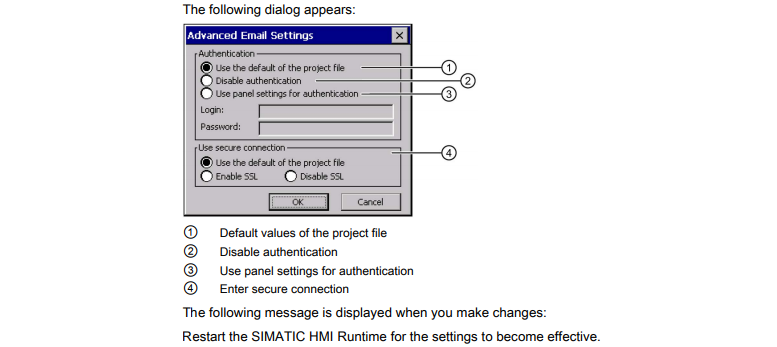
5. Confirm your entries.
The dialog box closes.
The e-mail settings have been changed.
Common misspellings:
6AV664-0DB01-1AX26AV6643-0DB01-1AX
6AV6643-ODB01-1AX2
6AV6643-0DB0l-1AX2
6AV6643-0DDB01-1AX2
6AV66643-0DB01-1AX2
You need a product
You May Like
- Nearest port for product export
- Guangzhou, Hongknog, Shenzhen, Taiwan
- Delivery clauses under the trade mode
- FOB, CFR, CIF, EXW, FAS, CIP, FCA, CPT, DEQ, DDP, DDU, Express Delivery, DAF, DES
- Acceptable payment methods
- T/T, L/C, D/P D/A, MoneyGram, Credit Card, PayPal, Westem Union, Cash, Escrow















