FromRubber Custom Silicone Rubber Keypad For Air and Water Quality Detector
group nameMeter Instrument Keypad
-
Min Order1 piece
brand nameFromRubber Silicone & Plastic OEM Manufacturer
payment methodT/T, D/P D/A, Credit Card, PayPal, Westem Union, Cash
-
update timeFri, 08 Nov 2024 21:45:15 GMT
Paramtents
Design Follow 3D Drawing Or Physical Object
Printing Silk Screen Printing
Feature Clear and Bright Characters
MOQ 1000pcs
Application Air and Water Quality Detector
Packging & Delivery
Min Order1 piece
Briefing
Detailed


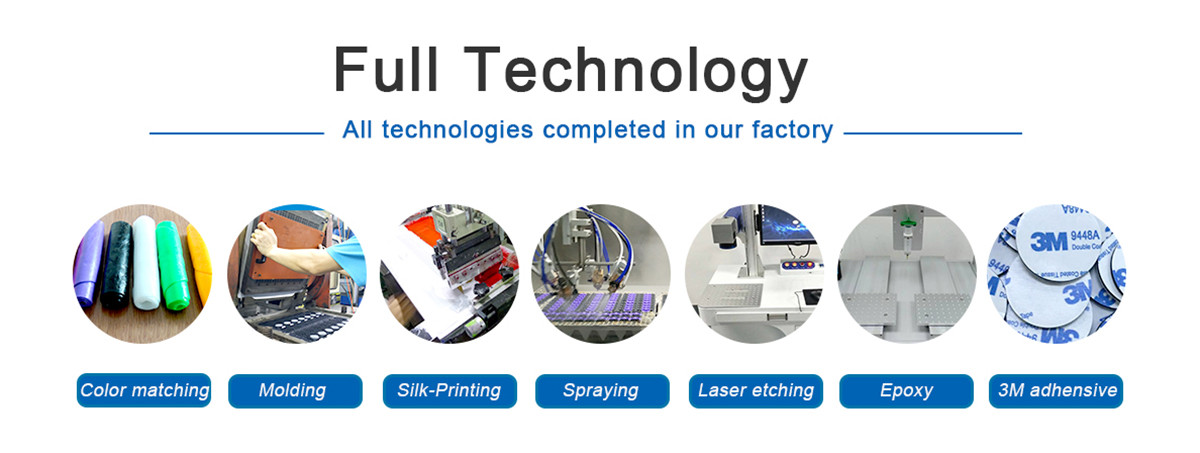
You need a product
You May Like
- Nearest port for product export
- FOB shenzhen
- Delivery clauses under the trade mode
- FOB, CFR, CIF, EXW, FCA, DDP, Express Delivery
- Acceptable payment methods
- T/T, D/P D/A, Credit Card, PayPal, Westem Union, Cash















